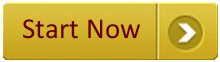how to update your public information
To change the information that is shown in your public profile and/or articles, you use the control panel.
Your picture and logo
First, you will need an electronic version of your photo and company logo. You will also need software to resize photos (see the resources area).
Reduce the size of the electronic files to a width of exactly 120 pixels. In addition:
the photo should be 160 pixels high, or less
the company logo should 120 pixels high, or less
both files should be smaller than 10k
This keeps the size of the web pages small so your articles load quickly.
In the control panel, use “edit photo” to upload the photo of you.
Use “edit avatar” to upload your company logo.
Text information
Use “edit signature” to write a message at the bottom of your articles. For example: “John Smith provides consultancy in Europe and North America”. There will be a system link under the signature that leads readers to your profile & contact page.
The fields discussed next all appear under “edit profile”:
Use the ‘one-liner’ field to write a short description of you. This message will appear at the top right of your profile and information-type articles. For example, “John Smith is a freelance consultant in environmental health”.
Set “accept external email” to ‘yes’ to allow contact from site visitors. This will put an email link on your public profile. NB: your email address will not be shown to any visitors, unless you reply to their email. Don’t put your email address in any fields other than ‘email’, otherwise you may start to receive lots more spam.
Use ‘external email text’ to write a message at the top of your email contact form. For example, you might want to encourage contacts from clients but discourage students wanting case studies.
Use the ‘bio’ field to provide information about your experience and expertise, or the services your company offers. This information will appear on your public profile and at the top of the page that lists all your articles.
Displaying the information
The information you have entered will be displayed on your public profile (subject to any overriding settings in your control panel). To view your public profile, log in to the member area and click on your name in the menu bar.
To display your information on articles that you publish, change the type of article to “information” when you publish it. Again, subject to any overriding settings in the control panel, your photo, logo signature, etc. will appear at the top and bottom of the article.
This setting is per article. You can choose to display your information on certain articles and not others.
(Return to editors or editors guidelines )
©2013 Team Technology. Further articles/resources that may be of interest include: Personality Test, Personality Type Descriptions, Myers Briggs overview, The Basics of Team Building, What Career is Right for Me?, and Career ideas.